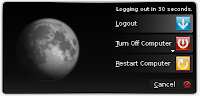 Hace ya tiempo que utilizo KRDC para conectarme a algún equipo remoto (sobre todo por VNC) para administrar el equipo de un usuario y en más de una ocasión he tenido que recurrir al usuario para que pulsase Ctrl + Alt + Supr, eso que con clientes como el de uvnc es bastante sencillo, pues no tenía ni idea de cómo hacerlo. Después de mucho probar y darme por vencido, un día dí con la solución de pura casualidad.
Hace ya tiempo que utilizo KRDC para conectarme a algún equipo remoto (sobre todo por VNC) para administrar el equipo de un usuario y en más de una ocasión he tenido que recurrir al usuario para que pulsase Ctrl + Alt + Supr, eso que con clientes como el de uvnc es bastante sencillo, pues no tenía ni idea de cómo hacerlo. Después de mucho probar y darme por vencido, un día dí con la solución de pura casualidad.La combinación de teclas necesaria es Mays + Alt + Supr, aunque a veces no funciona hasta que pulso Ctrl + Alt + Supr y cancelo el diálogo de apagado del equipo.
Para poder volver a escribir de nuevo en la ventana de KRDC debemos pulsar Mays + Alt.
De todos modos, creo que esta aplicación no está ni a medias, y que debería mejorar bastante para estar a la altura del escritorio KDE.
Some time ago I'm using KRDC to connect through VNC to manage the remote computer of a user, but when I needed to press Ctrl + Alt + Del I had to ask for help to the user becouse I didn't know how to do that with this KDE app.
After some time trying achieve it with some different patterns I gave it up, but few weeks ago I had a lucky day I bumped into the solution.
To do that, follow these steps:
1.- Press Ctrl + Alt + Del and cancel the logoff window.
2.- Press Caps + Alt + Supr to get Ctrl + Alt + Del on the remote computer.
3.- Press Caps + Alt if you need to write again on the remote computer.
PS. I know, I know. My English is not good enought but, the more you help me, the more I learn.
Some time ago I'm using KRDC to connect through VNC to manage the remote computer of a user, but when I needed to press Ctrl + Alt + Del I had to ask for help to the user becouse I didn't know how to do that with this KDE app.
After some time trying achieve it with some different patterns I gave it up, but few weeks ago I had a lucky day I bumped into the solution.
To do that, follow these steps:
1.- Press Ctrl + Alt + Del and cancel the logoff window.
2.- Press Caps + Alt + Supr to get Ctrl + Alt + Del on the remote computer.
3.- Press Caps + Alt if you need to write again on the remote computer.
PS. I know, I know. My English is not good enought but, the more you help me, the more I learn.

No hay comentarios:
Publicar un comentario