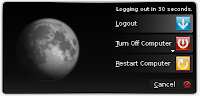El pasado viernes me decidí a actualizar el último Ubuntu 8.04 LTS que quedaba en la organización. El resto fueron reinstalados con la nueva 10.04 LTS ya que la virtualización ha simplificado bastante el proceso, pero en este caso me apetecía hacer un upgrade.
Como se supone que este proceso ya está muuuuuuy mascao, suponía que todo iría más o menos bien y así ha sido. Los pasos a seguir han sido los siguientes:
1. Asegúrate de tener tu sistema actualizado:
sudo apt-get update
sudo apt-get upgrade
2. Instala el update-manager-core si no lo tuvieses instalado ya:
sudo apt-get install update-manager-core
3. Edita el fichero /etc/update-manager/release-upgrades y configura Prompt=lts
Nota: El contenido mínimo de este fichero debe ser:
[DEFAULT]
Prompt=lts
4. Lanza la herramienta de actualización (mejor lánzalo en local y no en remoto):
sudo do-release-upgrade
5. Sigue las instrucciones que te van apareciendo en la pantalla.
6. Al final de la actualización reinicia el servidor para comenzar a ejecutar el nuevo sistema. Si no tienes acceso por consola al servidor deberás editar el fichero /boot/grub/menu.lst y cambiar el kernel de arranque por defecto para que use el nuevo. Si no lo haces, intentará arrancar el anterior y se colgará..
Last friday I made the decision of upgrade the last Ubuntu 8.04 LTS Server that I had at work. The others were reinstalled because to do it is much easyer thanks to the virtualization.
I supposed that this kind of upgrade should be enough documented and yes, I found and followed with success these steps:
1. Ensure you're up to date with latest release:
sudo apt-get update
sudo apt-get upgrade
2. Install update-manager-core if it is not already installed:
sudo apt-get install update-manager-core
3. edit /etc/update-manager/release-upgrades and set Prompt=lts
Note: The minumum contents of /etc/update-manager/release-upgrades should be:
[DEFAULT]
Prompt=lts
4. Launch the upgrade tool (use the console instead an ssh session):
sudo do-release-upgrade
5. Follow the on-screen instructions.
6. At the end of the upgrade process you will be required to restart the server in order to boot into the new kernel. If you do not have access to the console of the system you are upgrading, you may need to edit /boot/grub/menu.lst and change the default boot kernel to the newly installed 10.04 LTS kernel. If this step is not performed your server may attempt to boot into the 8.04 LTS kernel and will hang.
Source: https://help.ubuntu.com/community/LucidUpgrades
PS. I know, I know. My English is not good enought but, the more you help me, the more I learn.
Source: https://help.ubuntu.com/community/LucidUpgrades
PS. I know, I know. My English is not good enought but, the more you help me, the more I learn.